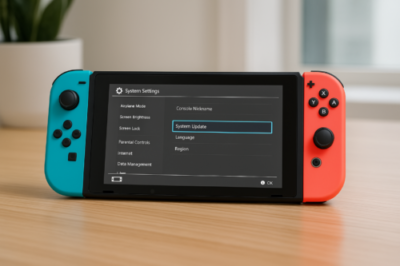To ensure your Nintendo Switch operates smoothly and you have access to the latest features, it’s important to keep both the system software and your games updated. Below are detailed instructions, including visual aids, to guide you through the update processes.
🔄 Updating the System Software (Firmware):
- Access System Settings:
- From the Home Menu, select the System Settings icon (a gear symbol).Nintendo Support+1Nintendo+1
- Navigate to System Update:
- In the left-hand menu, scroll down and select System.
- On the right, choose System Update.
- Initiate the Update:
- The console will check for available updates. If an update is found, it will prompt you to download and install it.
Note: Ensure your console is connected to the internet and has sufficient battery life or is connected to a power source during the update.
For a visual guide, you can watch the following video:
🎮 Updating Game Software:
Automatic Updates:
By default, the Nintendo Switch is set to download game updates automatically. To verify or enable this setting:
- Open System Settings:
- From the Home Menu, select System Settings.
- Enable Auto-Update:
- Scroll down and select System.
- Ensure that Auto-Update Software is turned On.Nintendo Support
Manual Updates:
If you prefer to update games manually or want to check for updates:
- Select the Game:
- From the Home Menu, highlight the game you wish to update.
- Access Options:
- Press the + or – button on your controller to open the options menu.
- Initiate Update:
- Select Software Update.GBAtemp+3support.plaion.com+3Reddit+3
- Choose Via the Internet. The system will check for and download any available updates.Nintendo
For a step-by-step video tutorial on manually updating games, refer to:
Regularly updating your Nintendo Switch and its games ensures you benefit from the latest features, improvements, and security enhancements. If you encounter any issues during the update process, consider restarting your console and trying again.Nintendo Support
For more detailed information, visit Nintendo’s official support pages: